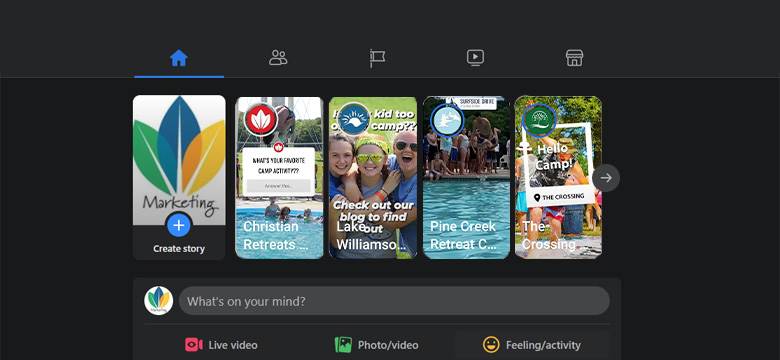 Have you ever had someone tell you a story and within a couple hours you totally forgot what they said? It’s a fleeting glimpse that is fresh for a moment but doesn’t stick with you. Snapchat runs its platform exactly like this. A 10-second snap and then it’s gone. In 2013, they offered the feature of a story, where users could post a snap for all their friends to see without having to send it directly to all of them. Facebook clearly liked the idea, because in 2016, Facebook Stories became integrated into the app. It has the same name as Snapchat’s version and offers basically the same option. A photo, video or text is displayed for 24 hours, then disappears. Unlike posts on Facebook that remain (unless deleted).
Have you ever had someone tell you a story and within a couple hours you totally forgot what they said? It’s a fleeting glimpse that is fresh for a moment but doesn’t stick with you. Snapchat runs its platform exactly like this. A 10-second snap and then it’s gone. In 2013, they offered the feature of a story, where users could post a snap for all their friends to see without having to send it directly to all of them. Facebook clearly liked the idea, because in 2016, Facebook Stories became integrated into the app. It has the same name as Snapchat’s version and offers basically the same option. A photo, video or text is displayed for 24 hours, then disappears. Unlike posts on Facebook that remain (unless deleted).
Placement – The highest reason users find this feature valuable is location. Facebook stories are posted directly at the top of everyone’s newsfeed. No scrolling down to it. However, if a user has lots of friends and liked pages, then the scrolling moves horizontally because only 3-4 appear within the screen.
Size – All Facebook content spots have their own size dimensions and stories are no different. They are intended to fill phone screens. The recommended size is 1080x1920 pixels. To be safe, keep important content within 250 pixels all around to make sure it isn’t covered up by profile info.
Duration – Not only do the stories not stay on Facebook, but they also have a limited play time. Photos will show for 5 seconds, while videos will run for up to 20 seconds. This is super important because wordy images will not be readable. If users don’t have time to read the content, then why are you posting it? Overly long videos are broken up into multiple stories.
Post Options – Within the Facebook story, there are a handful of post options:
- Gallery – existing photos or videos from your phone
- Music – browse a collection of songs
- Text – share your content through just words
- Boomerang – take a group of pictures and they are automatically strung together to make an animation
- Selfie – opens your camera for a photo
- Green Screen – opens your camera while offering a range of backgrounds to implement in your photo
Once you select a photo or video, you can add stickers, text, music, effects, scribble on it, music and more. The great thing about the stickers tab is that it offers more than actual stickers. You can tag your location, add an event, proffer a question, institute a poll, and more, making your story interactive.
Insights – After the story has run, you will want to know how it performed. If you posed a poll or question, you’ve got to see the answers. The best way to do this is through the Facebook app. Click on your story and touch the little eye at the bottom left. It will show you how many views, plus comments, answers, and likes.
Now that we’ve explored how, let’s talk about why. Events are a prime opportunity for stories. Use polls and questions leading up to the event to get guests engaged. Share announcements, like worship band and speaker, to excite. Once the event starts, share activities, worship, and stories as they are happening. It’s a great way for parents to stay posted, as well as others to see what they are missing out on (hopefully, encouraging them to join next year). Tell your event’s story with a Facebook Story.